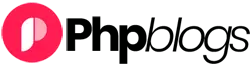Do you want to improve the organic click through rate (CTR) for your WordPress website?
Organic click-through rate is the average clicks a page gets when displayed in search results. Improving your CTR can help improve your SEO rankings and get more traffic to your website from search engines.
In this article, we’ll share our proven tips on how to easily improve organic click through rate (CTR) in WordPress like a total SEO pro.
Here is a quick overview of the topics we’ll cover in this guide.
- What is Organic Click Through Rate?
- How to Find Out Organic Click Through Rate?
- Improving your Organic Click Through Rate in WordPress
- Write Powerful Headlines and SEO Titles
- Use Dynamic SEO Titles for Better Headlines
- Write Helpful Meta Descriptions
- Use Meaningful URL Slugs
- Aim to Appear in Rich Snippets or Answer Box
- Use Rich Snippets Schema Markup to Standout
- Improve Local SEO for Higher Click-Through Rates
- Improve Older Articles for Better Click-Through Rates
- Fix Keyword Cannibalization Issues
- Improve Page Load Times for Better User Experience
- Keep Users Engaged on Your Site
- Bonus Tip: Convert Users Into Subscribers and Customers
What is Organic Click Through Rate?
Organic Click Through Rate is the percentage of users who click on an item in the search results.
Let’s suppose, one of your articles appeared 100 times in search results for a particular keyword. Out of those, 3 users clicked to view your article, which gives you a click-through rate of 3%.
Search engine algorithms use organic CTR to analyze the performance of your website in search results. The pages that have a higher click through rate tend to rank higher in search results.
Many SEO experts have found that improving your CTR is the fastest way to improve your SEO rankings.
As a website owner, you can see which pages on your website are getting more clicks, so you can replicate those techniques on other pages.
You can also find out which pages are not getting any clicks and then work to improve them, so they can get higher click through rate.
How to Find Out Organic Click Through Rate?
The easiest way to find out your organic click-through rate is by using Google Search Console.
Google Search Console is the free tool offered by Google to help website owners see how their website is doing in search results.
If you haven’t already done so, then follow our guide to learn how to add your website to Google Search Console.
After that, you can login to your Google Search Console dashboard and switch to the Performance tab. At the top, you’ll see your website’s average click-through rate.
Click on the average click through rate to add it as a metric to your report. Next to it, you’ll also see the average position box, go ahead and click to select it as well.
Now you need to scroll down to the detailed report section. Under the Queries tab, you’ll see keywords you rank for with average clicks, impressions, CTR, and position.
You can click on any column to sort the results by position or by CTR.
Similarly, you can switch to the Pages tab to view the results for individual pages on your website instead of keywords.
Improving your Organic Click Through Rate in WordPress
Now that you know how to view your website’s average CTR scores, the next step is to improve your organic click through rate of your WordPress blog posts.
Ideally, you would want to start with pages that already rank higher, have good search impressions, with an average position of 1-10, but very low CTR.
After that, you would gradually move on to low-hanging fruits. These are the pages that rank on page 2 or 3 of the search results. You may want to improve their CTR, so you can rank higher and get more traffic.
That being said, let’s take a look at some of the proven tips that you can use to improve your click-through rates across the board.
1. Write Powerful Headlines and SEO Titles
Your blog post’s title or the headline is the most noticeable thing in search results.
It has to be relevant, catchy, and engaging to compel user’s attention and get them to click.
But how do you figure out which headline will help you get better click through rates in search results?
Luckily, there are several headline analyzer tools that will analyze your headlines and make suggestions for improvements.
We’ll be using the MonsterInsights plugin since it has a built-in headline analyzer. It is the best Google Analytics plugin for WordPress and helps you see where your visitors are coming from and what they do on your website.
First, you need to install and activate the MonsterInsights plugin. For more details, see our step by step guide on how to install a WordPress plugin.
Note: The free version of MonsterInsights also has the headline analyzer built-in.
Next, you’ll need to connect the plugin to your Google Analytics account. It will automatically you walk through it, but if you need help then see our tutorial on how to install Google Analytics in WordPress.
Once it is set up, you can simply edit any post or page where you want to optimize the headline. On the post edit screen, click on the Headline Analyzer button at the top right corner of the screen.
This will open the Headline Analyzer tool with a score and some practical tips to improve your post or page title. You can switch to the ‘Try New Headline’ tab and try new headlines without saving them.
Alternative: You can also try the web version of MonsterInsights headline analyzer tool, or the IsItWP’s Headline Analyzer tool both of which allows you to test headlines outside your WordPress admin area.
2. Use Dynamic SEO Titles for Better Headlines
By default, WordPress automatically uses your page or post title as the